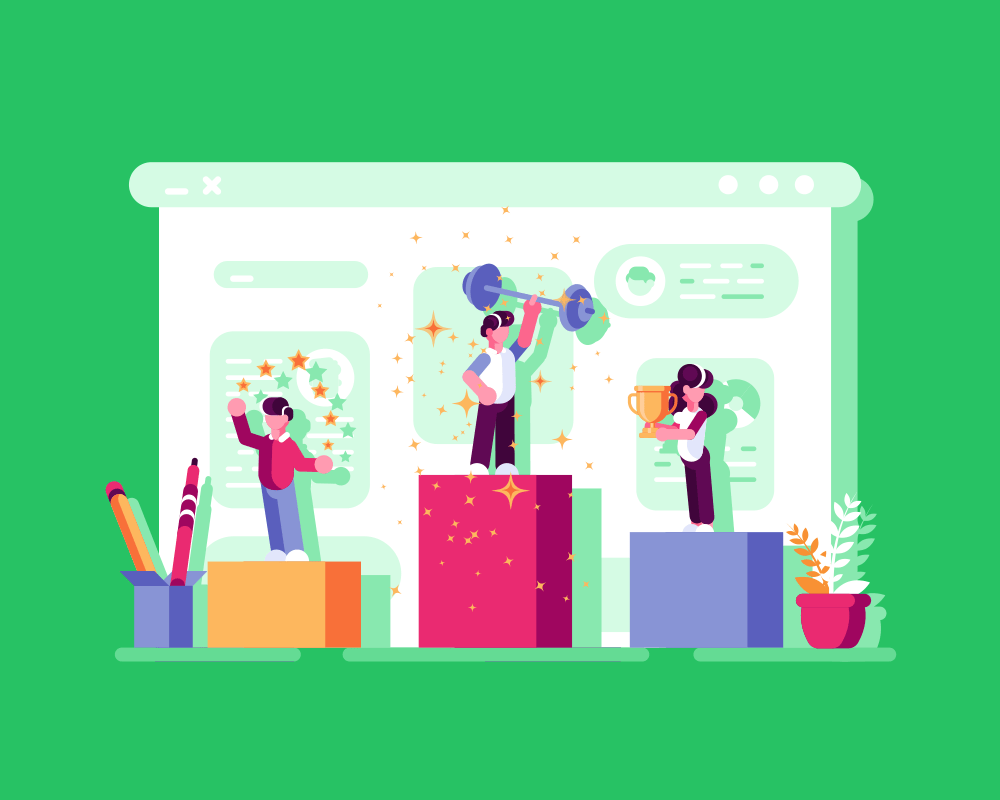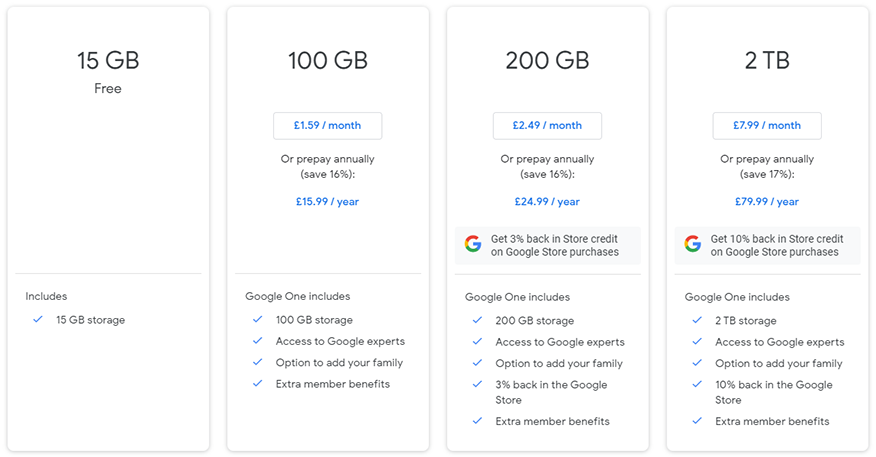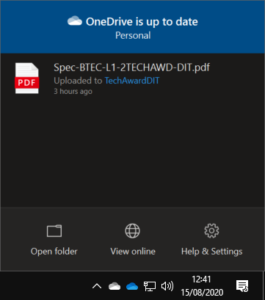Introduction
Choosing a cloud service isn’t always a simple task, as there are many similar services out there. However, each service usually has unique characteristics that help you to make this decision.
Choosing a cloud service doesn’t mean we have to completely forget our traditional computing technologies, though. In fact, they can often work in tandem very effectively.
In this lesson, we’ll learn about:
- How the selection of platforms & services impact on the use of cloud technologies
- How cloud and ‘traditional’ systems are used together
Features & Uses of Cloud Storage
A cloud service provider is a business that runs one or more data centres filled with cloud servers and provides access to these, usually in return for a fee.
There are many cloud service providers offering various unique characteristics to suit different needs.
Some of the key factors to consider include:
- Number & complexity of features
- Paid vs free
- Interface design
- Available devices
Let’s look at each of these factors in more detail.
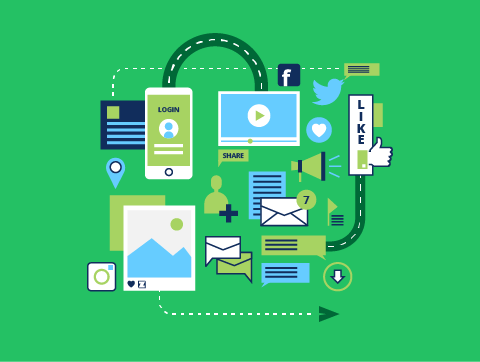
Number & Complexity of Features
Depending on the cloud service you select, it will offer different features—some may be more complex or simple than others.
For example, if you choose between Google Docs and Microsoft Office Online, you will see some differences in the features.
Office Online has great features for interacting with your local versions of the software, while Google Docs allows you to install add-ons that provide all kinds of extra features that allow you to customise the software to your needs.
It isn’t just about choosing the service with the most features, though. You want to choose a service that offers the features you need without having excessive features that you won’t use and might make it confusing to use.
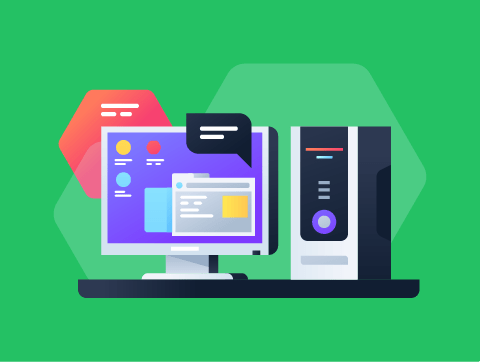
Paid vs Free
Free cloud services will offer a starting amount of storage or software access, meaning you will have to pay for more.
Although the quality of the service cannot be guaranteed, this doesn’t mean all free services are bad.
For example, reputable providers, like Google, will offer fantastic features at no initial cost. Though, you can then pay to extend your access, such as gaining a further storage allowance.
Businesses are usually required to use a paid cloud service, which charges on a per-user basis.
This service usually gives you more storage right away and offers increased features compared to free services. It’s tailor-made for business use, providing additional features and better customer support.
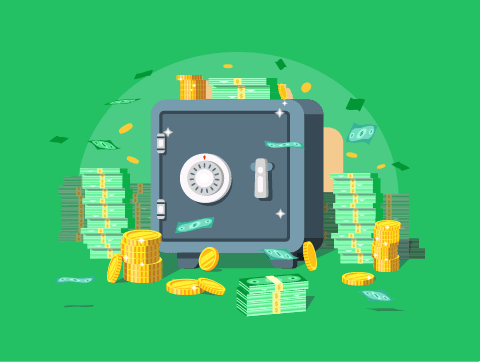
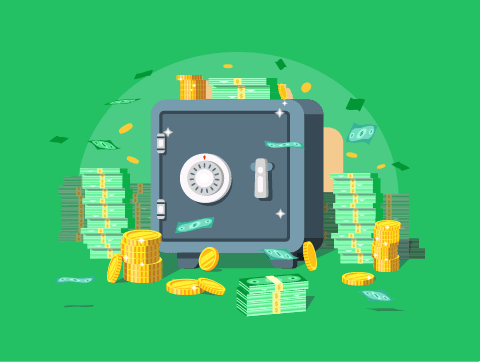
Interface Design
The interface design of the cloud service being used is particularly important as it affects its ease of use.
If somebody has trouble navigating the interface, they may move to a different service. This is particularly true if the users are not very IT literate.
Therefore, when choosing a cloud service, you would need to consider some of the following user interface design features:
- Layout
- Accessibility
- Mobile vs desktop
Let’s look at each of these in more detail.
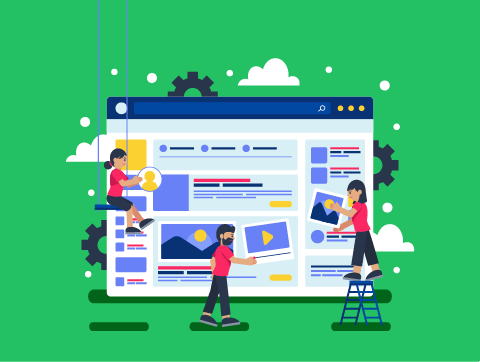
Interface Design
Layout
The user interface should be simple and intuitive. Users should be able to use it without extensive training and support.
It’s helpful if the interface is similar to one you are experienced in using. For example, Microsoft Office web apps are almost identical to the Office software on your computer and so would be easier to use than Google Docs.
Accessibility
Ensuring cloud service accessibility for individuals with visual impairment is a key consideration for businesses.
This includes ensuring the interface can be adapted, such as by changing colours and font sizes and is compatible with screen reading software and other accessibility technologies.
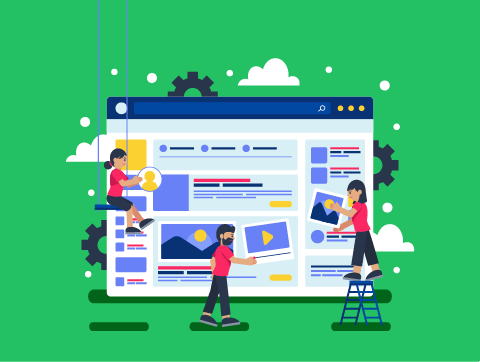
Interface Design
Mobile vs Desktop
Most cloud services are accessed via a web browser, which means they will be available to both desktop & mobile users. But does the interface adapt to be usable on a smaller mobile screen?
Often, on mobile devices, we’ll make use of a mobile app instead, but some may not have a mobile app, which will make the cloud service less useful to mobile users.
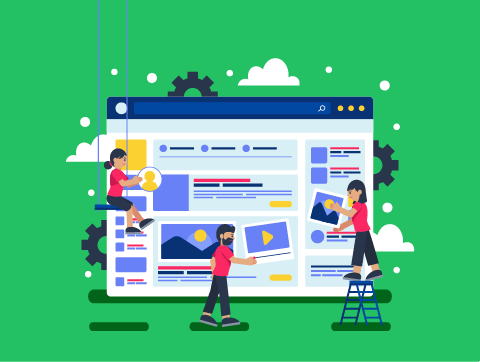
Available Devices
This refers to what kind of device the service is available on.
As mentioned, most cloud services are accessed via the web, which makes them available on all platforms (platform-independent).
Cloud services often have apps that provide specific features. For example, to sync your computer with a cloud storage service, you need to install a specific software program.
However, it may be the case that a cloud service app is only usable on certain platforms, for example, Windows and not Mac OS, or only on Android and not iOS.
If the cloud service provider only offers apps on platforms that you are not using, then you are likely better off choosing a different service.
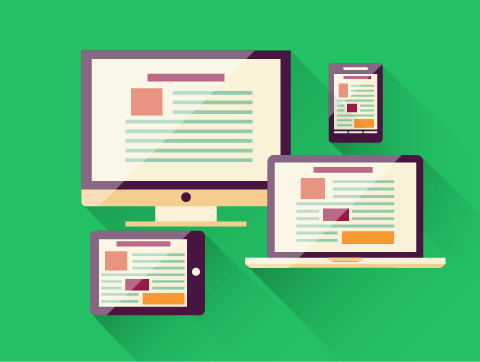
Using Cloud & Traditional Systems Together
Rather than relying on one system or the other, it is more efficient and advantageous to use both cloud and traditional systems together.
Many cloud service providers provide apps that will allow for cloud services to work with local storage and software effectively.
There are certain features that make this particularly easy to do so, including:
- Device synchronisation
- Online/offline working
- Notifications
Let’s look at each of these features in more detail.
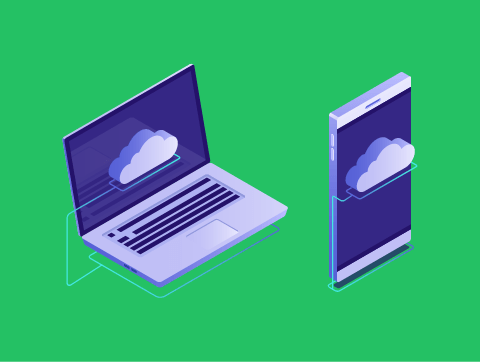
Device Synchronisation
Many cloud storage services will allow you to sync your devices with cloud storage. Usually, when you install a cloud services app, it will create a folder for that service on your computer.
When you save files to the cloud folder on your computer and you’re connected to the Internet, they will be synced with the cloud server and updated on any other device you connect to the service.
This way, you can still store your files locally for quick loading and saving but still have consistent versions across your different devices.
It also means that all of your files are automatically backed up to a remote location should something happen to your local copy.
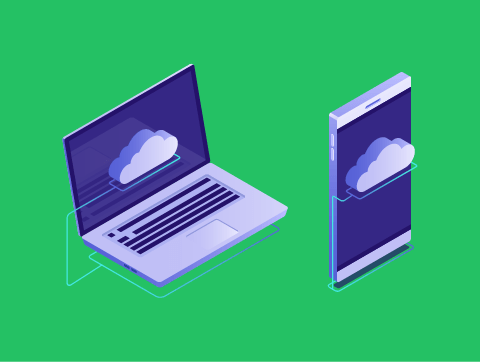
Online/Offline Working
Cloud services are primarily designed for online use, therefore certain features will be disabled if used offline.
However, this doesn’t mean you can’t access the cloud, provided if the files are stored locally. Once you go back online, and if you’ve made any edits, the cloud will be updated.
Both OneDrive and Google Drive have these features, but you need the files to be downloaded to your device. Otherwise, you won’t be able to view and edit them while offline.
This is obviously very closely related to the device synchronisation we mentioned previously.
Some online software applications, like Google Docs, also provide offline modes. This way, you can continue to use your software should you lose your internet connection.
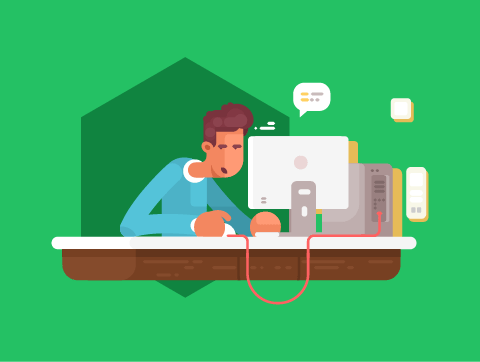
Notifications
Installing the cloud services app on your computer often creates an icon in your system tray that provides notifications when certain events occur.
For example, it might let you know whether all local files have been successfully synced with the cloud or if upload/download is currently taking place.
It can also inform you of issues where syncing has failed and identify upcoming events on your calendar.
We can see this often when using Windows 10, which will display notifications from your connected email & cloud storage accounts.
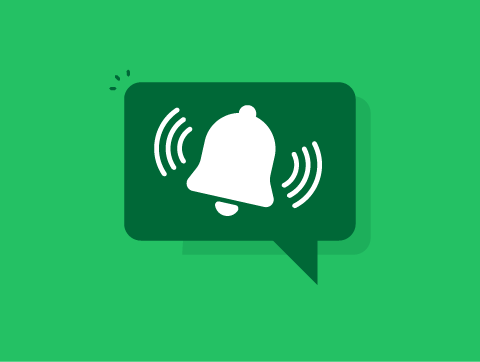
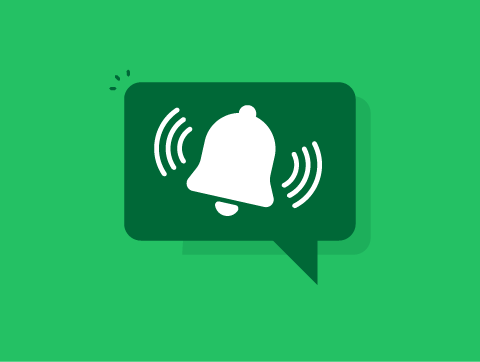
Lesson Summary
A cloud service provider operates data centres with cloud servers.
Key factors to consider when choosing a cloud service provider include the number and complexity of features, paid vs. free options, interface design, and supported devices.
It is more efficient and advantageous to use both cloud and traditional systems together.
Key features that facilitate this integration include device synchronization, online/offline working capabilities, and notifications.